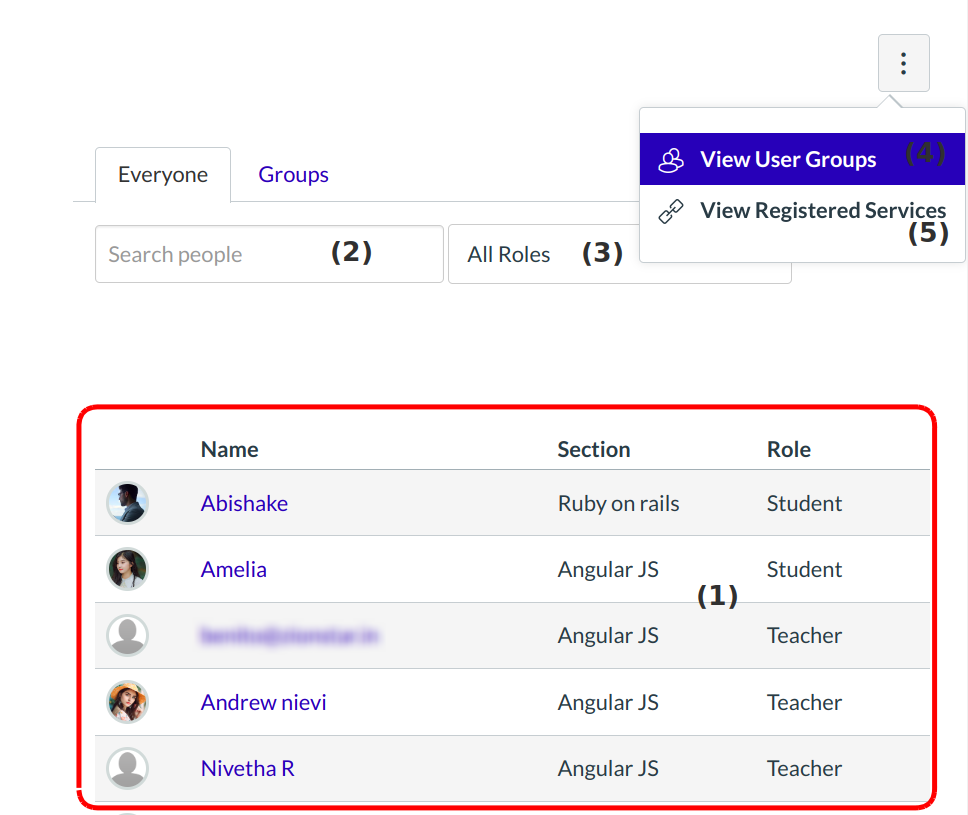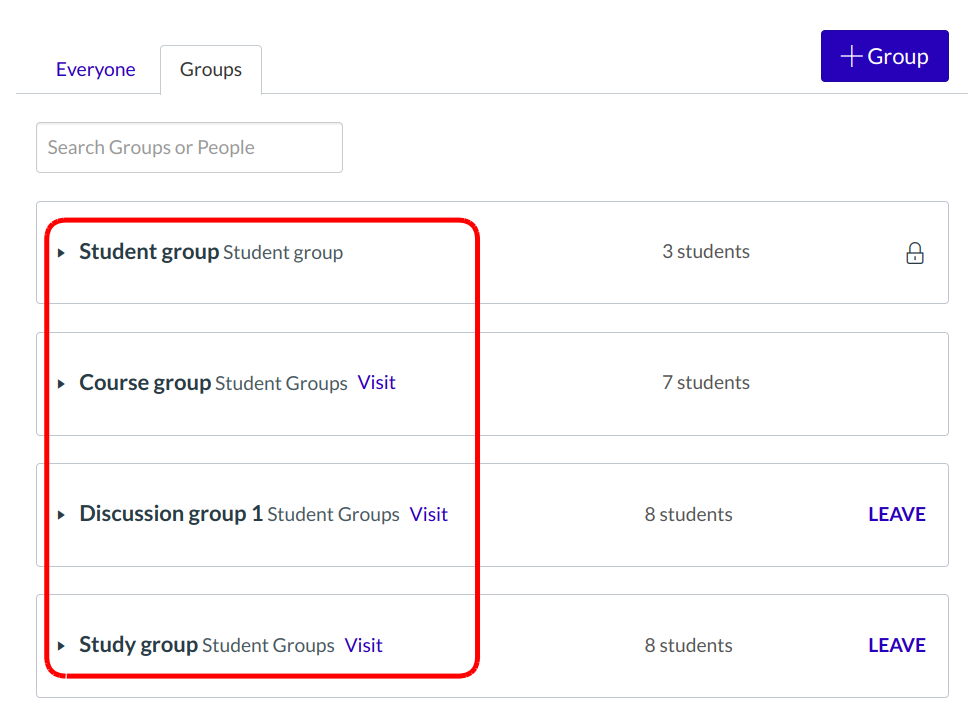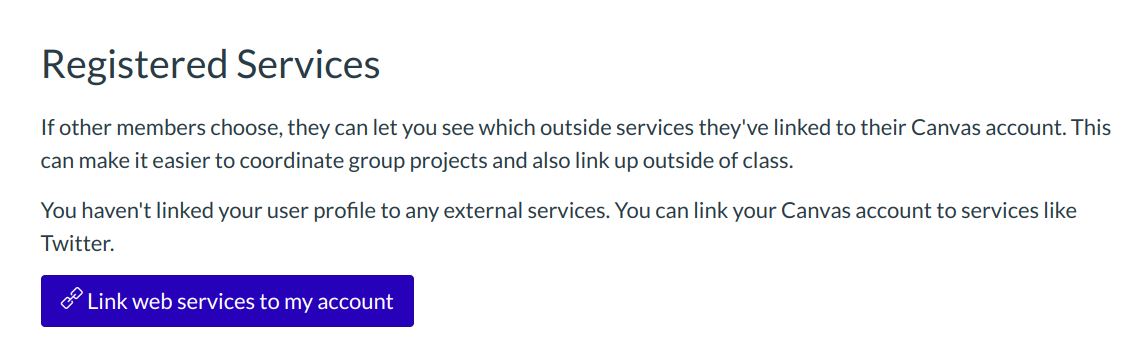Who are the People in the course?
People shows all the users enrolled in the course.
Find Course
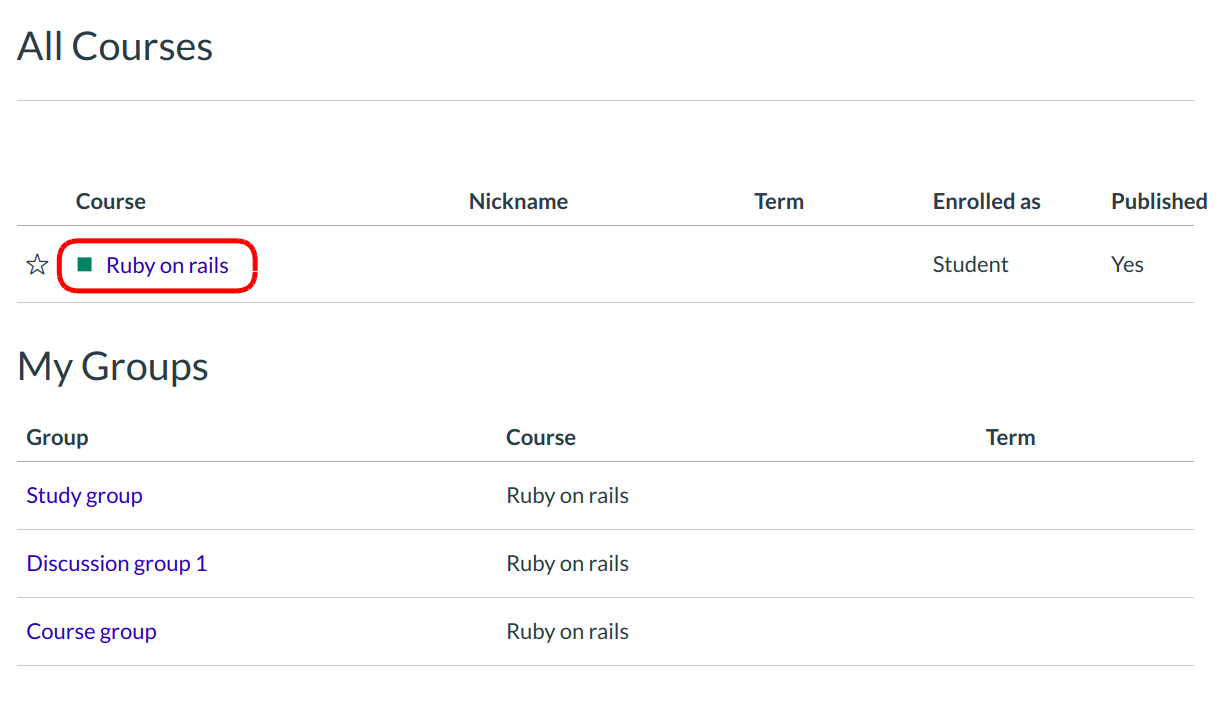
In All Courses, click the course title.
Open People
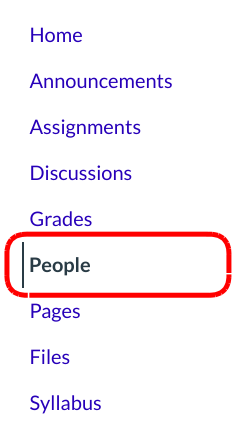
Click the People link.
View People
In People, students can:
- View all the users participating in the course, including the ones whose course enrollment is pending.
- Use the search bar to find a specific person.
- Use the drop-down menu to filter users by role. The filter will also display the number of users in each type of role [e.g. student, TA].
- View user groups in the course.
- View registered services for course users.
View User
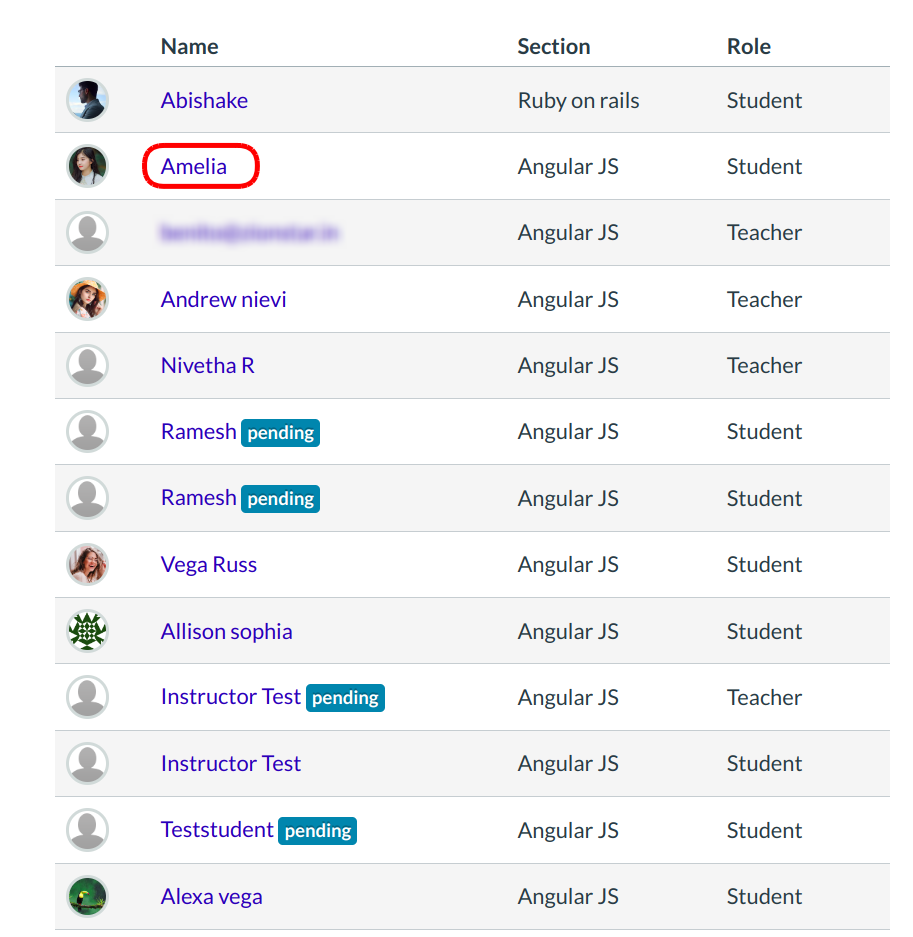
When a course is published, users will receive the course invitation. Pending identifies users who have not yet accepted.
To learn more about a specific user in the course, click the user's name.
Search Users
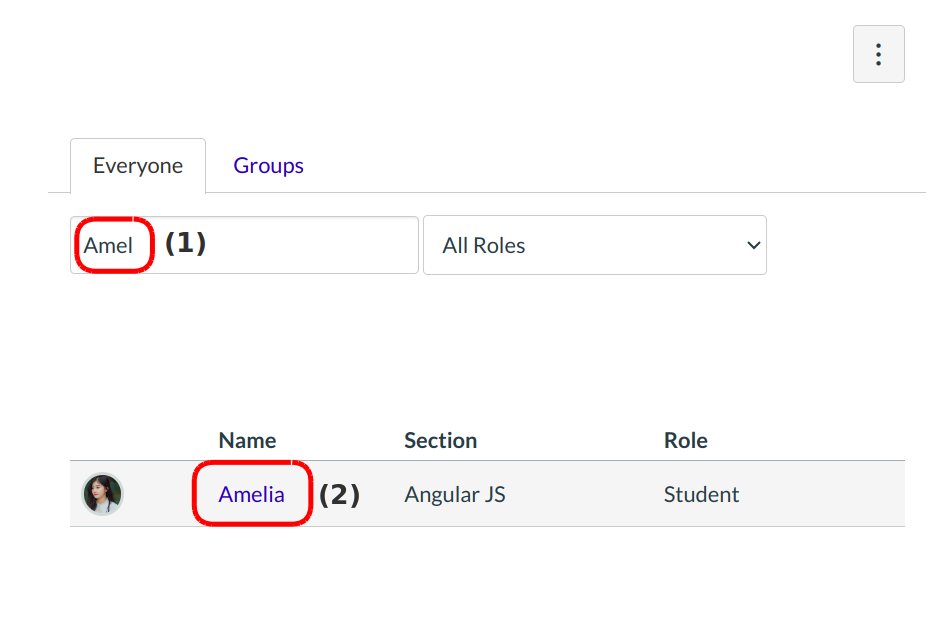
To search for a specific user, start to type the user's name in the search field [1]. Possible results will be listed below [2].
Filter Users by Role
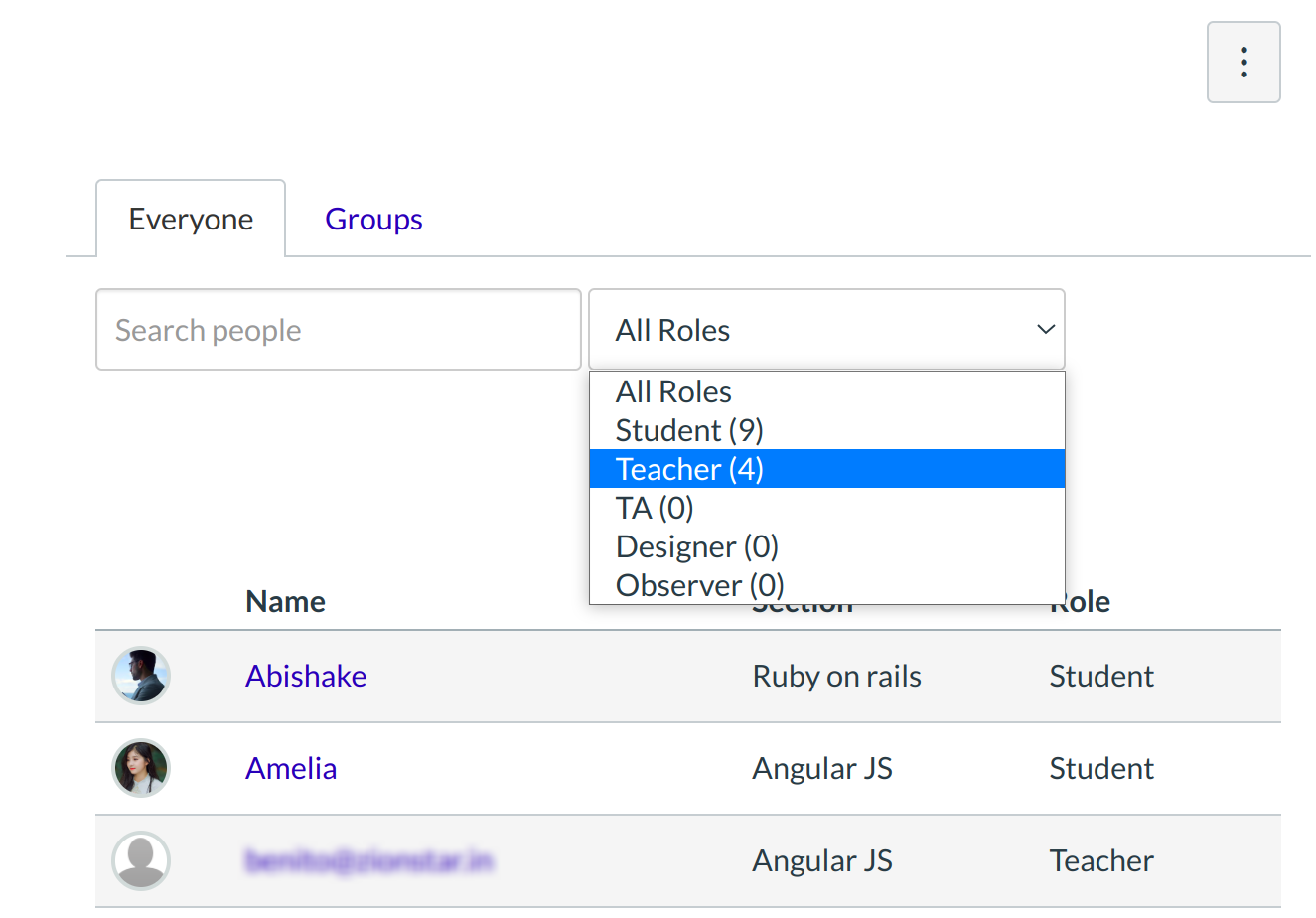
Use the Roles drop-down menu to view the number of users for each role type.
View User Groups
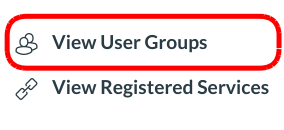
To view User Groups, click the View User Groups button .
View Registered Services
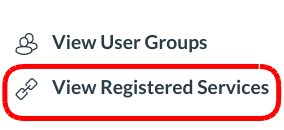
Click the View Registered Services button in the sidebar to view the registered services for each person in the course. If a person has registered a social media account in Sublime LMS ™, you can see that service listed and communicate with that person through any social media site they have registered.
View Registered Services
Click the View Registered Services button in the sidebar to view the registered services for each person in the course. If a person has registered a social media account in Sublime LMS ™, you can see that service listed and communicate with that person through any social media site they have registered.